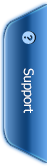Steps for purchasing
Ordering from Biotrends is rather straight forward but we have had enough people ask, or state that they were having problems, so we have put together this list of steps.
1. Click on the link in menu for “products” to list all products or select a category from the drop down.
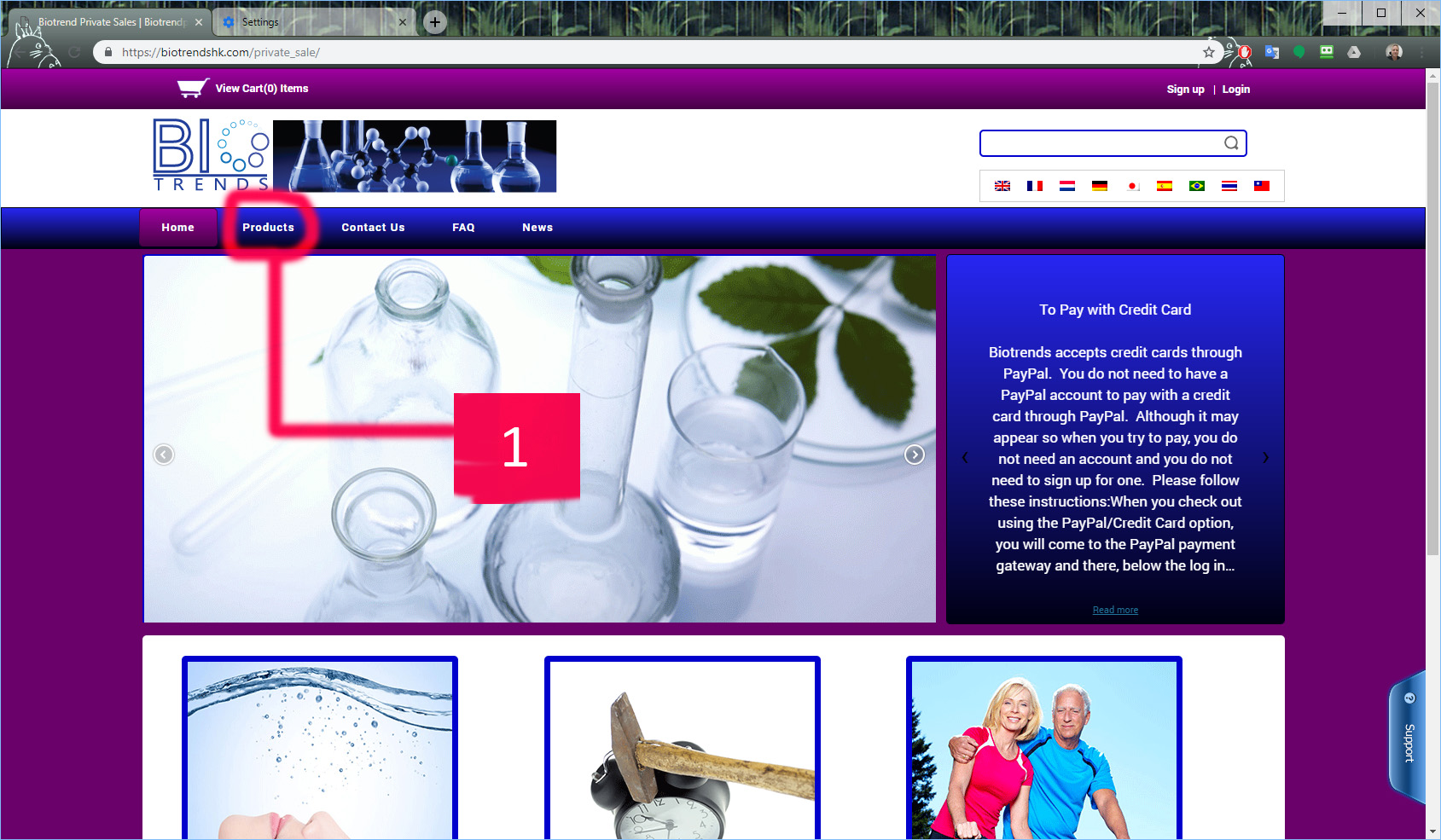
1a. Alternately, select and category visually from 1 of the three images for beauty, longevity or healthy living.
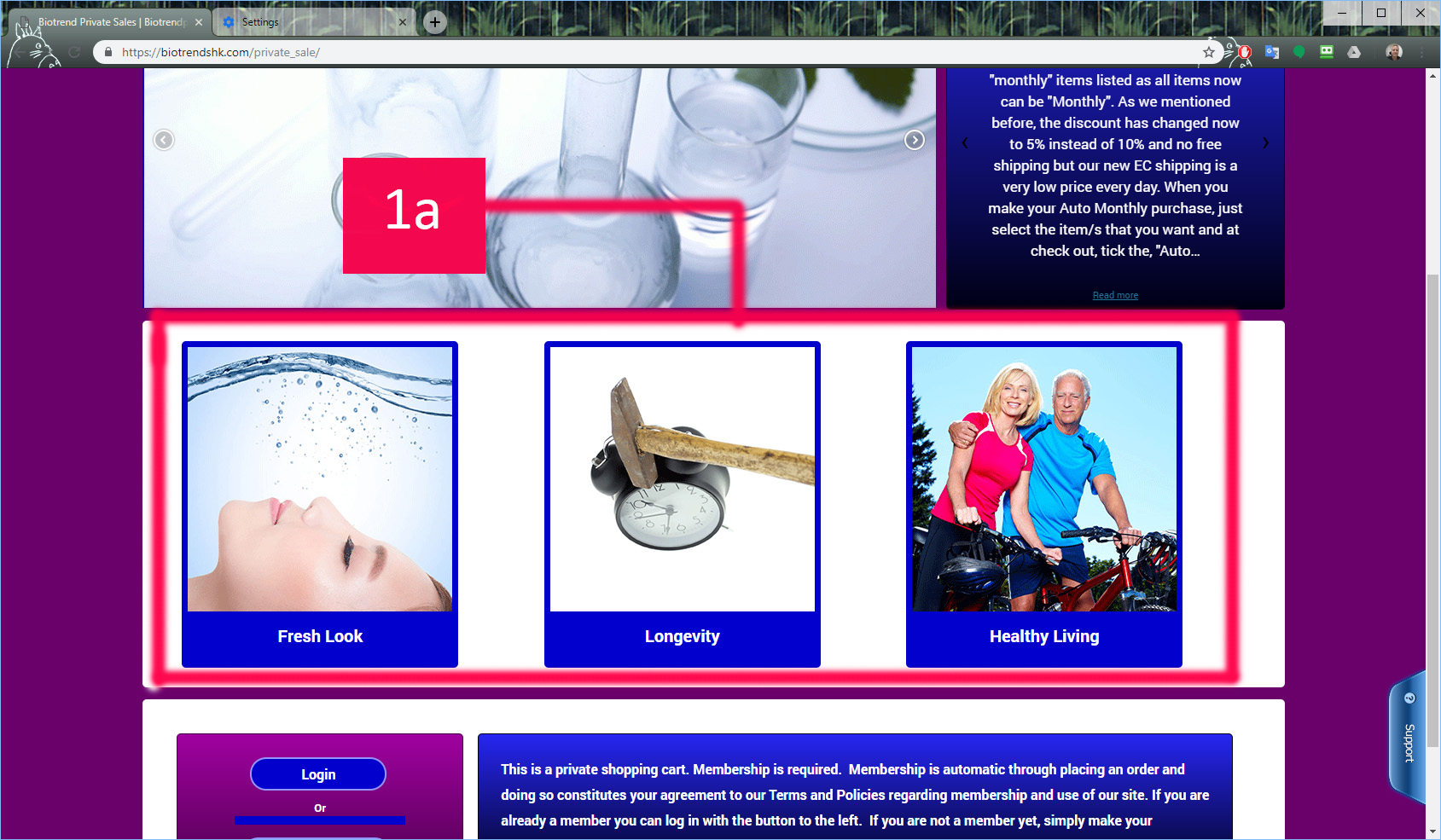
2. Once you have your list of products for the given category, or “all”, then click on the button at the bottom of the product you have interest in, “product details”. This will then open the details page for that selected item.
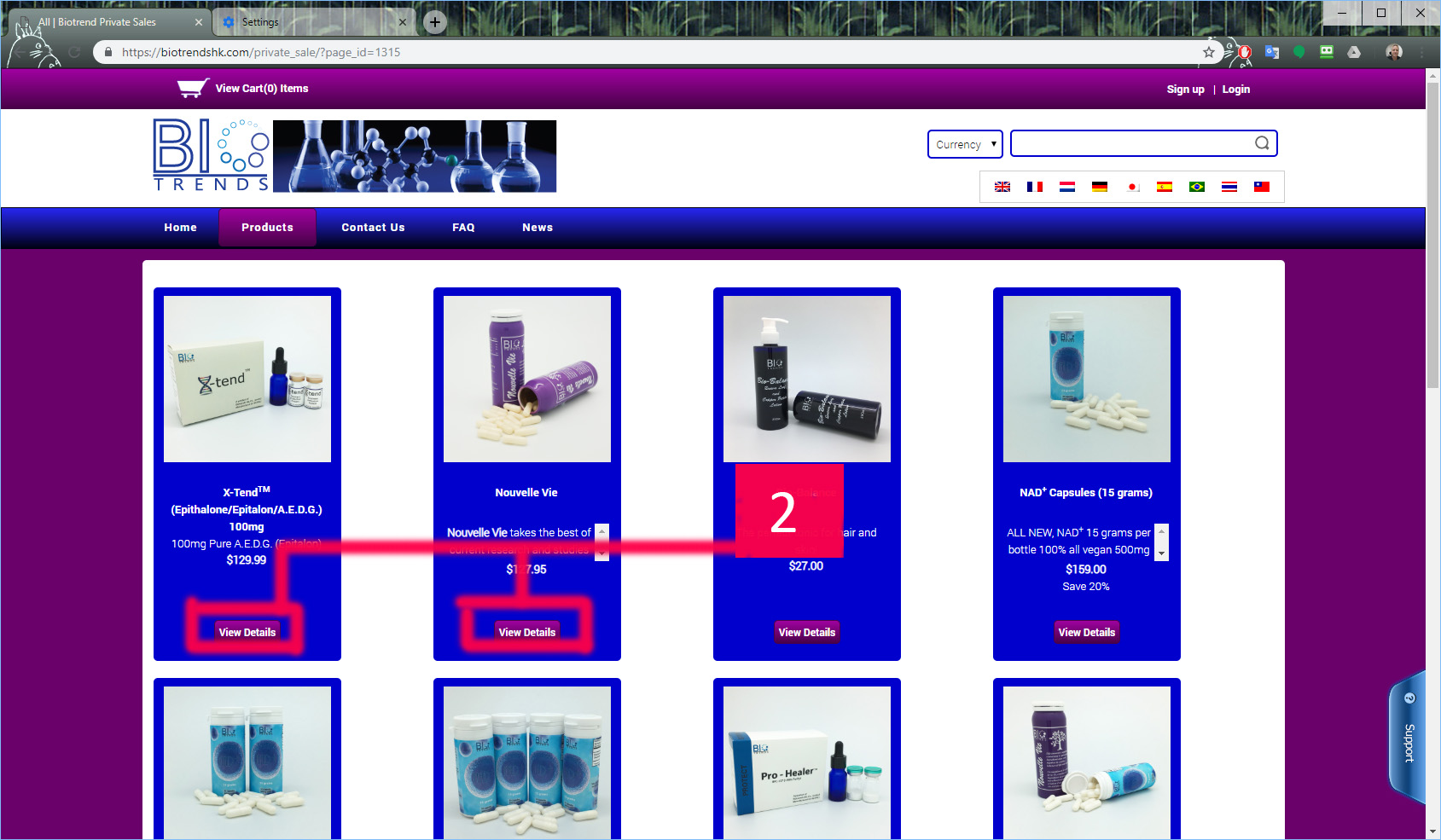
3. Once you have opened the product details page, and you decide you would like to order that product, first select the quantity you wish to purchase. It will be defaulted to 1, if you want more, simply click the down arrow and select the quantity you wish.
4. Once you have selected your quantity, then click on the “Add to Cart” button.
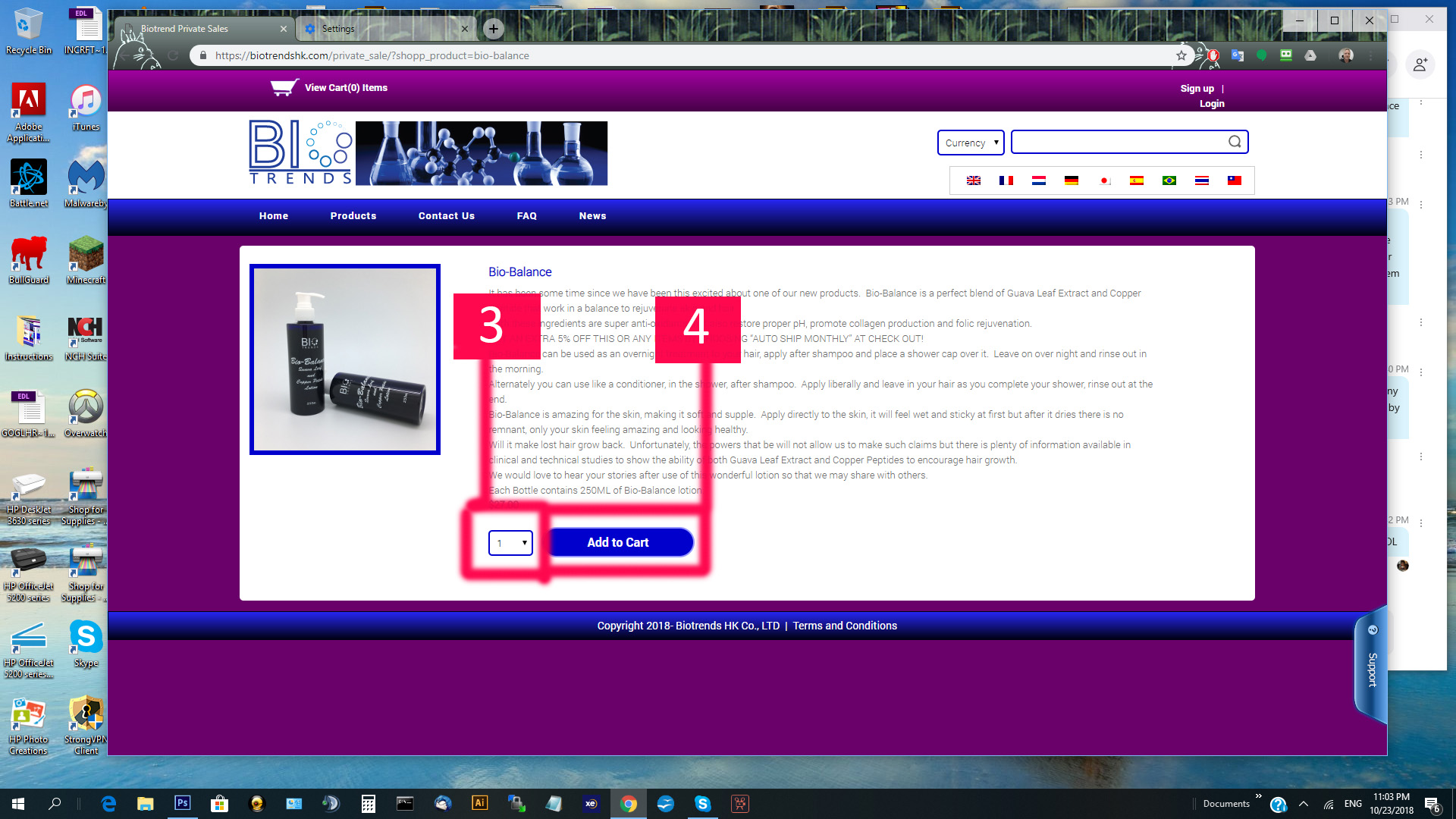
5. Enter a coupon/discount code here if you have one. If not, leave blank.
6. Click on proceed to checkout.
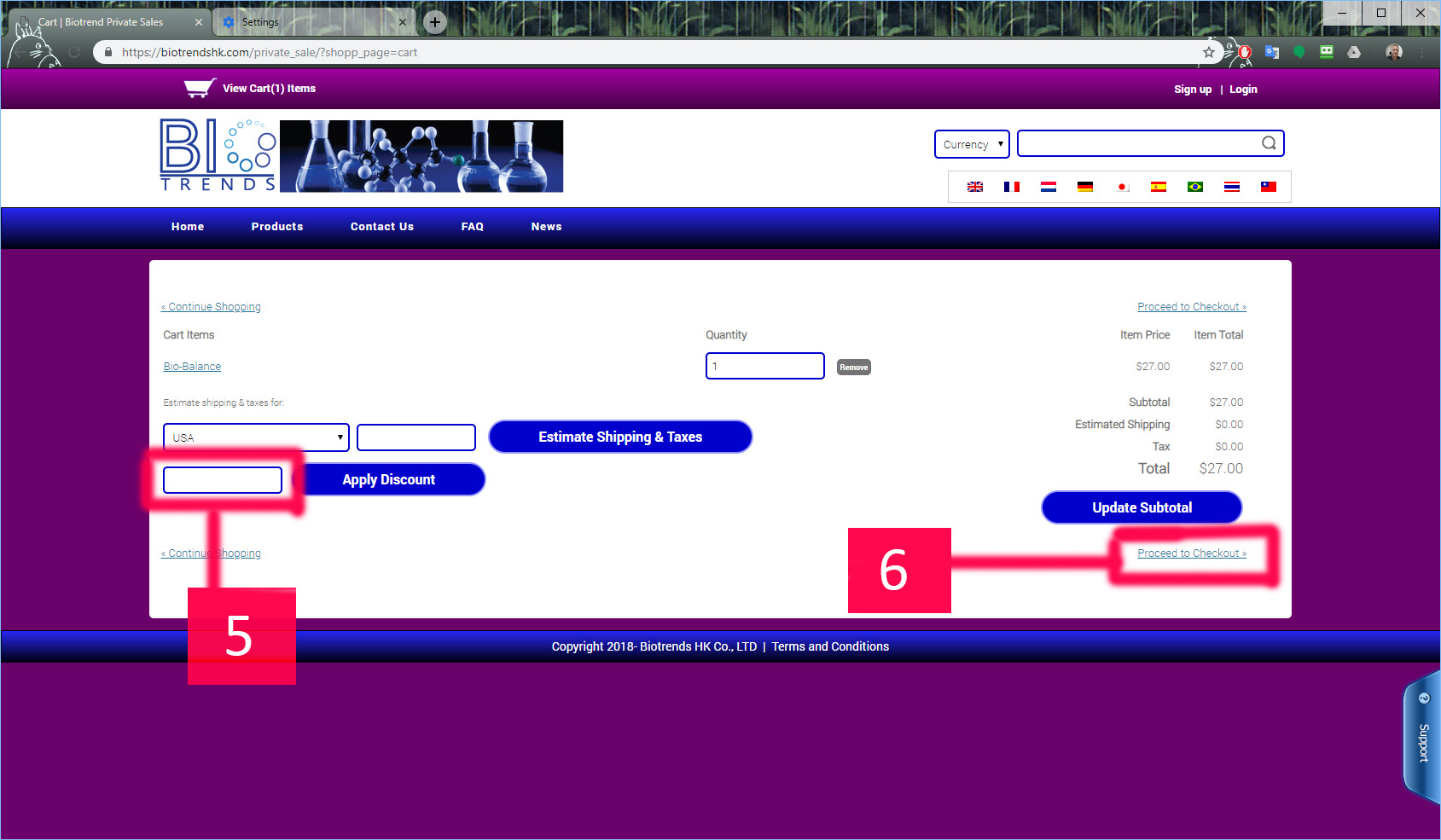
7. Select your desired shipping method. It will be defaulted to EC shipping which is the cheapest and is faced with the lowest chance of problems in customs in most countries but does not have a viable way of tracking. If you want to use another form of shipping, select from the list and the new pricing will be displayed.
8. Use this only if you are already a member. Enter your email address and the password for your account on our site.
8a. Click on log in, Again, only if you are already a member and you have filled out the information in number 8.
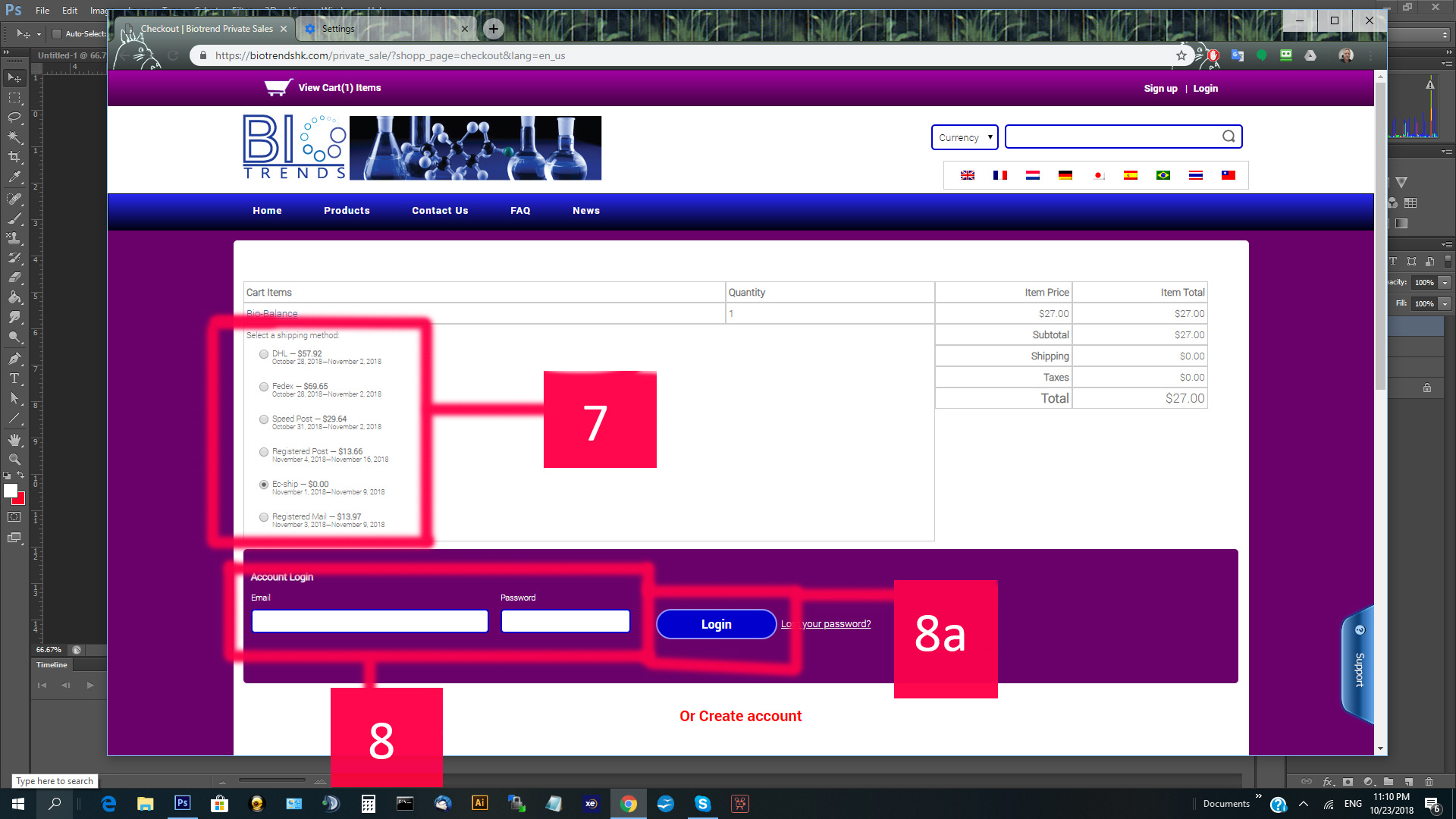
9. If you are not yet a member, fill out the information, in its entirety. Make sure to use a well formed password which should include, lower and upper case letters, numbers and at least 1 special character such as &,%,#,@ or !
9a. If your ship to address will be the same as your personal/billing address then you can just tick this box and your information will be auto-filled.
9b. If you wish to ship to a different address then your billing/personal address, then complete all the information in these fields.
For either billing and or shipping, please be sure to enter a state/territory. This system will not work correctly if this field is blank. Also be sure to double check your Postal Code.
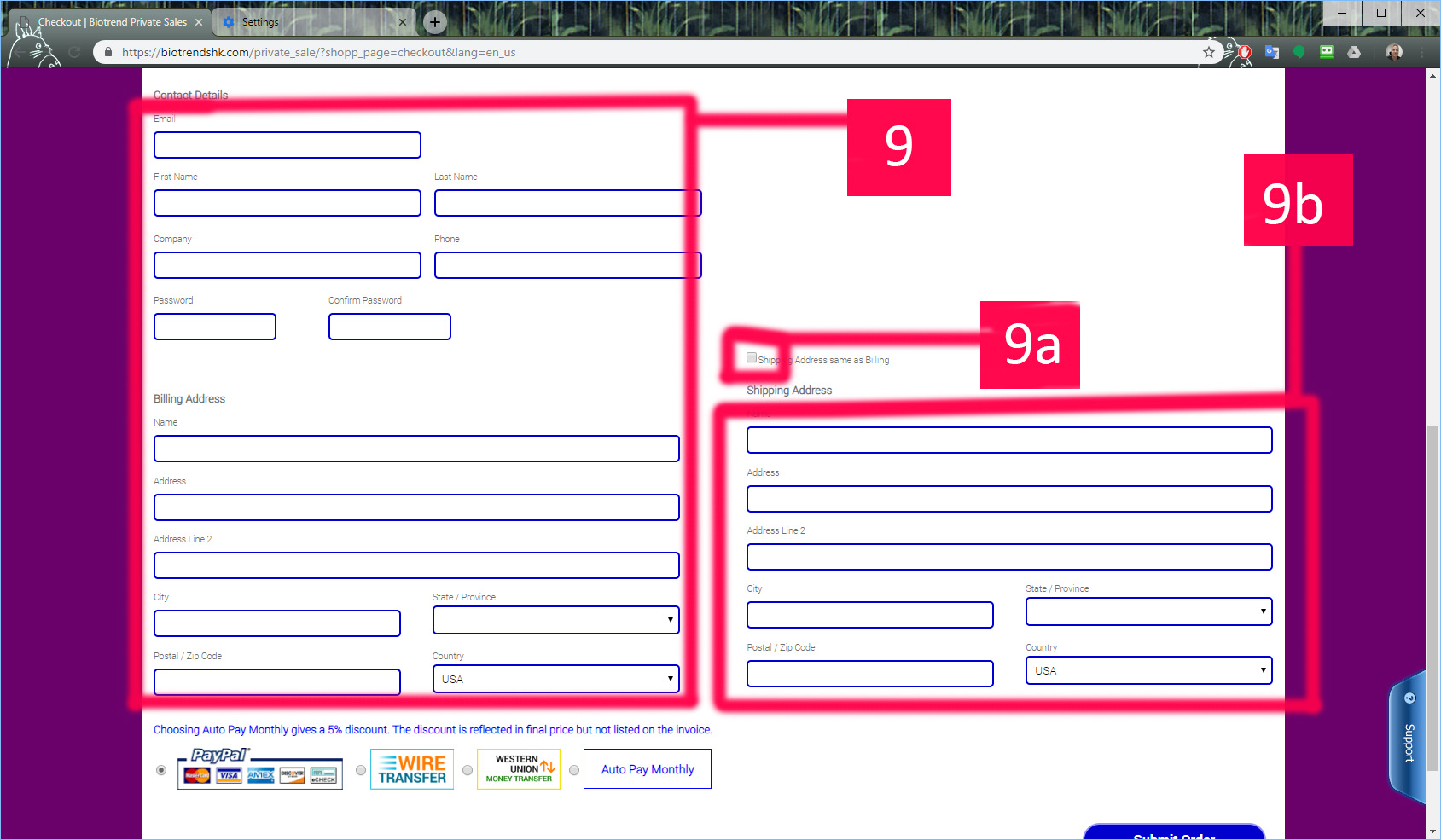 10. Chose your form of payment. If you are wanting to make your purchase a monthly order, to obtain the 5% discount, click the Auto Pay Monthly. This will still use PayPal but you will need to have a PayPal account and attach a credit card to that account so that PayPal can manage the billing. Please also remember that if you later wish to cancel your auto-pay, you must do it through your PayPal account, not through our site.
10. Chose your form of payment. If you are wanting to make your purchase a monthly order, to obtain the 5% discount, click the Auto Pay Monthly. This will still use PayPal but you will need to have a PayPal account and attach a credit card to that account so that PayPal can manage the billing. Please also remember that if you later wish to cancel your auto-pay, you must do it through your PayPal account, not through our site.
11. Click on Submit order.
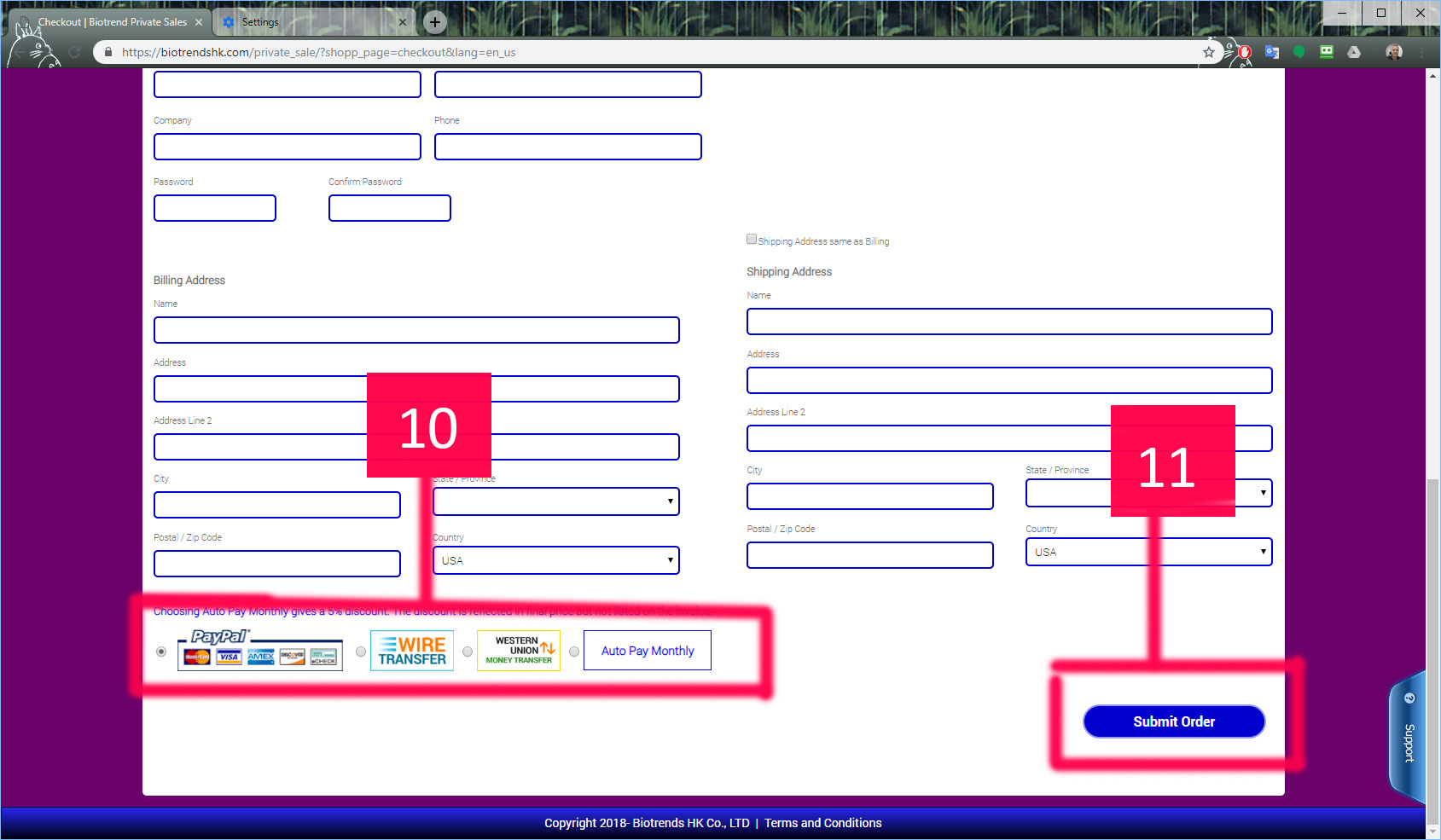
At this point you are technically done on our site and your order is complete. If you choose Wire Transfer or Western Union, after clicking on Submit order, you will receive an email giving you the proper information and details for completing those kind of payments.
If you choose PayPal you will then be navigated to the PayPal system where you can log in if you already have a PayPal account, create a PayPal account if you do not have one, or, skip all of the above and just pay with a credit card through PayPal without signing up for PayPal. Do keep in mind, however, that if at anytime you may have set up a PayPal account with the Credit Card you wish to use, PayPal will automatically recognize that credit card and prompt you to log in.
Follow all of PayPal’s instructions and you will then complete your order.
PayPal says it cannot complete the purchase.
At Check out, when you click on Pay via PayPal but the resulting page from PayPal says that they cannot complete your transaction at this time please return to the merchants web page, then you more than likely have something wrong with your shipping address. Please click on your back button in your browser and double check all your shipping information. Make sure that the State, country and zip codes are correct.